Koha How-To
Closing out your Budget in Koha Acquisitions
The end of the fiscal year is coming! Now, how do I close out my budget in Koha? In this Koha tutorial, we will walk you through closing the budget, options for moving the unspent funds and unreceived orders, and making your budget inactive.
Acquisitions
In the acquisitions module, you will go into the Budget area- easily accessible from the side menu options.
When you are ready to close out a budget, that option will be found under the Action button.

Once you choose the 'Close" option, you will be given the option to move or roll over unreceived orders.
You also have the option to move any unspent funds from a previous budget to a new budget. This is a good time to look at what is unreceived and unspent. If there are items in this screen, it would be wise to create a new budget- and Koha makes this easy to duplicate a budget. Once you have a new budget, this will allow you to roll over your unreceived orders or funds.
Creating a New Budget
Under the same Action button next to the Budget, you are looking to Duplicate, will be the Duplicate option.
You will have some options in this duplication process:
- Date Range for this Budget
- Altering the Name of the Budget
- If the Amounts of the Budget Should be Change by a percentage (positive or negative)
- Make the Original Budget InActive
- Set all Funds to Zero
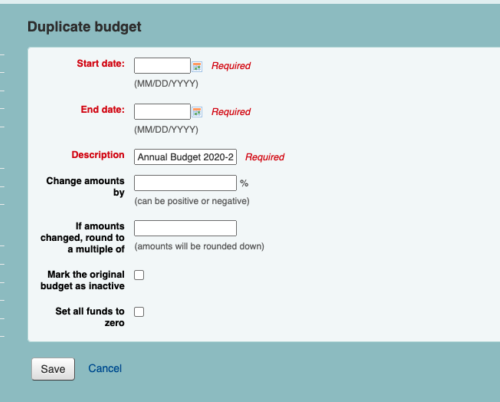
NOTE:
One thing to remember is that in order for the unreceived orders to be automatically moved to the new budget, the fund structures in the previous budget must exist in the new budget. These funds MUST be the same.
Next Steps
Now that your Budget has been created for the next fiscal year, you can close your budget and move unspent funds and unreceived orders.
When you select ‘Close’ you will be presented with a form.
Use the ‘Select a budget’ drop down to choose the new budget for the unreceived orders.
Check the box for ‘Move remaining unspent funds’ to move the unspent amounts from the funds of the budget being closed to the selected budget.
Once you have made your choices, click the ‘Move unreceived orders’ button. You will be presented with a dialog box that says
“You have chosen to move all unreceived orders from (your current budget name here) to (the new budget name you are creating)”.
You can’t undo this action, so double check everything first.
Finally, you will be prompted to continue. It will let you know that the old budget is being closed and the new budget is your new selected budget.
Budgets without unreceived orders cannot be closed. You will make the budget inactive.
Closing the budget doesn’t make it inactive. Once you finish, you will want to go back to the original budget you are closing and edit it to make it “inactive”.
More Acquisition Resources
Self Paced Learning in Koha: Acquisitions
Read more by Kelly McElligott

