Koha How-To
Koha ERM Module
The Koha Community is proud to release the Electronic Resource Management (ERM) module in Koha's 22.11 Rosalie Release. This new module adds functionality for staff to track the selection, acquisition, licensing, and access, of a library’s electronic information resources. Staff can connect the vendor management in Acquisitions to tie in agreements and licenses for electronic titles and packages.
Setting up the ERM - Global System Preferences
To enable the ERM in Koha you will want to navigate to More > Administration > Global system preferences > E-resource management. There you will find 4 system preferences.
- ERMModule - when set to Enable, the e-resource management module will be active for staff.
- ERMProviders - this preference allows you to customize what type of providers you will be engaging in the module. You can connect via an API key directly to EBSCO's global knowledge base via their HoldingsIQ tool or create local packages right within the ERM. This preference can be selected for EBSCO, Local, or both.
- ERMProviderEbscoApiKey - this preference will hold the API key for EBSCO HoldingsIQ. You can contact your EBSCO support team member to find this information.
- ERMProviderEbscoCustomerID - enter the Customer ID for EBSCO HoldingsIQ in this system preference.
Once these system preferences are set, your new ERM module button will appear on the main page!
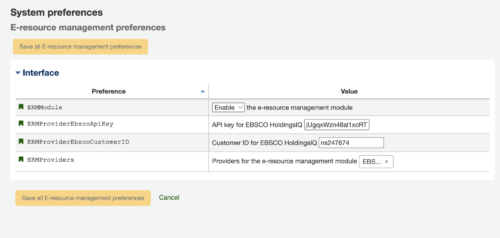
Customizing the ERM - Authorized Values
Now that the ERM is enabled you can begin to customize what fields are available. You may want to wait to customize some of these fields until you familiarize yourself with the ERM.
- Navigate to Administration > Basic parameters > Authorized values
- There are currently 11 different values you can customize. Below we will list the options with the default values.
- ERM_AGREEMENT_CLOSURE_REASON
Close reasons for agreements (e-resource management module)- canceled
- expired
- ERM_AGREEMENT_LICENSE_LOCATION
Locations of the licenses' agreements (e-resource management module)- cupboard
- filling cabinet
- ERM_AGREEMENT_LICENSE_STATUS
Statuses of the licenses' agreements (e-resource management module)- controlling
- future
- historic
- ERM_AGREEMENT_RENEWAL_PRIORITY
Renewal priorities of agreements (e-resource management module)- Cancel
- for review
- renew
- ERM_AGREEMENT_STATUS
Statuses of agreements (e-resource management module)- active
- closed
- in negotiation
- ERM_LICENSE_STATUS
Statuses of the licenses (e-resource management module)- active
- expired
- in negotiation
- Not active yet
- rejected
- ERM_LICENSE_TYPE
Types of the licenses (e-resource management module)- Alliance
- Consortial
- Local
- National
- ERM_PACKAGE_CONTENT_TYPE
Content type of the packages (e-resource management module)- Abstract & Index
- Aggregated full
- ebook
- ejournal
- mixed content
- online reference
- streaming media
- unknown
- ERM_PACKAGE_TYPE
Types of the packages (e-resource management module)- complete
- local
- ERM_TITLE_PUBLICATION_TYPE
Publication types of the titles (e-resource management module)- Audiobook
- book
- bookseries
- Database
- ebook
- journal
- newsletter
- newspaper
- proceedings
- report
- streaming audio
- streaming video
- Thesis/Dissertation
- unspecified
- website
- ERM_USER_ROLES
Roles for users (e-resource management module)- ERM Librarian
- Subject Specialist
- ERM_AGREEMENT_CLOSURE_REASON
Staff Access
Once you have enabled the ERM module enabled, you can set permissions for your staff to access the module.
- Once you are in the staff member's account, click ‘More’ and choose ‘Set permissions’ to adjust the staff member's permissions.
- If they are not a superlibrarian, select the checkbox for Manage the electronic resources module (erm)
- Click save
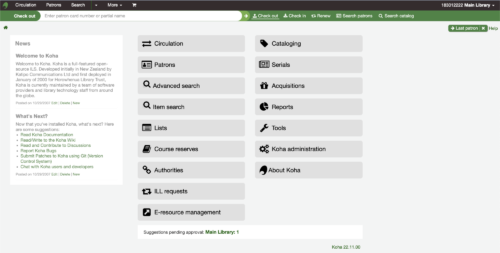
Electronic Resource Management
Read more in the Koha Manual about Electronic Resouce Management.
Read more by Jessie Zairo

