Introducing Deep Dive
Jessie and Kelly have a new tutorial series! Once a month we will take one topic and do a deep dive. This month we are diving into the Advanced Editor.
Advanced Cataloging
There are two ways to catalog a record in Koha, the basic editor and the advanced editor. Jessie and Kelly focus on the advanced editor during this month's Deep Dive.
For libraries not currently using this feature- there is a system preference to enable this cataloging process.
Setting the system preference: EnableAdvancedCatalogingEditor to enable will allow libraries use the Advanced Editor. Great news, a library can have this enabled and also use the basic editor. So the flexibility is there for different staff to choose the way they catalog.
The Advanced Editor has some key benefits to using this:
- Usability- only fields that appear in the record will show up. There is less scrolling and more keyboard focused on this feature over the basic editor.
- Customizability- within the Advanced Editor users can create Macros to easily add marc fields while cataloging.
- Keyboard Shortcuts- A user can customize the keyboard shortcuts created in the advanced editor to fit their needs.
Features
Import: Within the Advanced Editor, a user can import a marc file into this form and edit that record.
Under the settings options, users can change font size, font type, switch over to the basic editor.
Alerts: Any time a user saves a record and receives an error during a session, the error will save under Alerts.
Keyboard Shortcuts: Koha has created keyboard shortcuts for users to be able to insert delimiters, insert line breaks, delete lines and more! This allows this cataloging module to be used primarily with the keyboard. These shortcuts can be redefined, below is a link to the tutorial video on how this works.

Using the Z39.50 within the Advanced Editor is also available. The far-right search box will allow the user to add key fields, such as title, author, ISBN - and immediately search the targets set up in Koha.
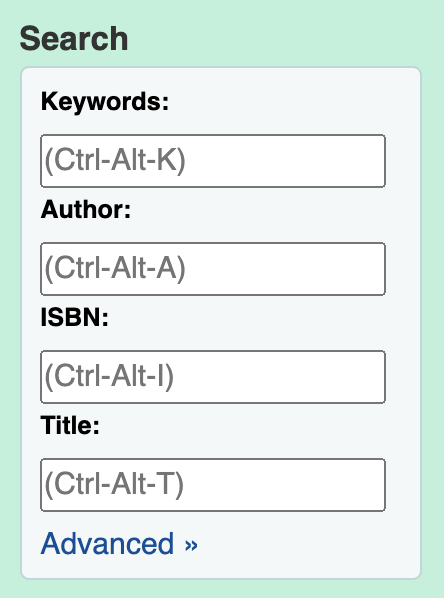
Clicking on the Advanced Search will open up a more comprehensive version of a z39.50 search for the user and also include searching the existing Koha records within this site- called "Local Catalog".
Once a record has been found, under the tools button, the user can import this record into the Advanced Editor to make further edits.
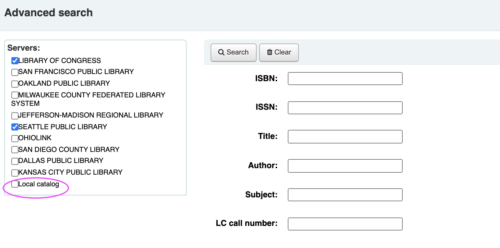
Macros
Macros can be extremely helpful if your library adds specific marc fields into a record and would like to streamline this process, such as adding RDA fields. Another way macros can be used is when the library would like to delete fields that are normally imported into the record.
Jessie and Kelly in the tutorial video above showed both adding RDA fields into a record using Macros:
new 336=‡atext ‡b txt ‡2 rdacontent
new 337=‡aunmediated ‡b n ‡2 rdamedia
new 338=‡avolume ‡b nc ‡2 rdacarrier
And also adding a macro when needing to suppress a record from the catalog:
new 942=‡n1
Other Advanced Editor Resources
Koha Wiki page with more Macro examples
Setting up MACROS in the Advanced Editor in Koha
Monday Minutes: Advanced Editor Enhancements for 19.11
Advanced Editor Keyboard Shortcuts Can Now Be Customized!
Adding auto control numbers (001) to the Advanced Cataloging Editor
Advanced Cataloging in the Koha Manual
Read more by Kelly McElligott

