Koha How-To
Curbside Pickup Plugin
We are delighted to premier the Curbside Pickup plugin for Koha!
With this handy tool, patrons will be able to schedule a time for curbside pickup and staff will be able to manage the entire process. This is a work in progress, with more enhancements to come, but it is fully functional at this point.
Patrons do not have to have items on hold in order to schedule an appointment, so if you are doing book bundles, drive-up printing, or something similar you can use this tool too!
Setting it up
To begin, you will need to install the plugin, found at ByWater’s Github: https://github.com/bywatersolutions/koha-plugin-curbside-pickup
For general instructions for installing a Koha plugin, see this Monday Minutes video.
Time to configure it! From Admin-Plugins-Curbside Pickup-Actions select Configure. Each of your library’s branches will show on a separate tab. You can configure curbside pickup at whichever ones you want and leave it off for other locations.
Click the Enable box, set your Pickup interval, how many patrons can be scheduled for an interval, and whether or not patrons can schedule their own pickups. If you do not want patrons to schedule their own pickups, leave this box blank. Staff will be able to set appointments on the patron’s behalf. In the example below, we have set appointments every 15 minutes, allowing up to five patrons per time slot. You will want to use one of the following lengths in minutes for appointments: 10, 15, 20, 30, 60.
Next, you will need to set the pickup hours. Our example has it set for Monday 9am to 12:00 (noon), on Tuesday 16:00 (4pm) to 18:00 (6pm), and Wednesday 13:00 (1pm) to 17:00 (5pm). Times need to be entered in 24-hour format. Leave the boxes blank for days that you will not be doing curbside pickups. Once you have everything set, click on Save configuration and repeat the process for the other branches.
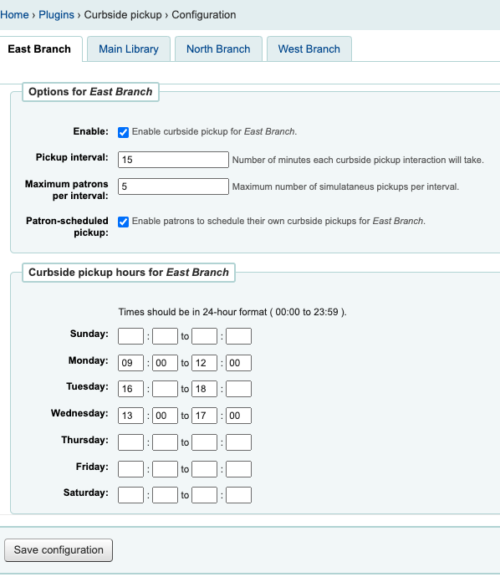
Please note that if your library is not a holds pickup location according to the Libraries settings in Admin, the plugin will not override this even if you set the library up in the plugin.
Using Curbside from the Staff interface
Please note: to run the Curbside Pickups plugin, staff will need the permission “Use tool plugins” from the Koha Plugins section.
To make it convenient for staff to access this tool we suggest adding a link to the home page of the staff client using the System Preference IntranetMainUserBlock to link to the Run page/dashbord of the plugin.
The HTML to put in the System Preference would be:
<a href="/cgi-bin/koha/plugins/run.pl?class=Koha::Plugin::Com::ByWaterSolutions::CurbsidePickup&method=tool">Curbside Pickup tool</a>
Without this link, staff will need to either have permission to access the Plugins configuration page or get to the Curbside Pickup page via the Schedule Pickup button on a patron record.
You will see five tabs: To be staged, Staged & ready, Patron is outside, Delivered today, Schedule pickup.
Please note the refresh button - the plugin does not automatically update, staff will need to click the button to refresh the page.

To be staged: these are new pickup requests. This lists the date and time a pickup is scheduled, the patron name and card number, and the items for that patron.
Staged & ready: this lists pickups that are ready for patrons. It shows the date and time the pickup is scheduled for, the patron name and card number, the items waiting for the patron, and the name of the staff member who processed the request.
Patron is outside: lists patrons that are waiting outside for their pickup. Patrons can be moved to this tab either by staff or by the patron checking in via their mobile device.
Delivered today: lists all the pickup requests that have been fulfilled
Schedule pickup: by entering a patron card number, staff can schedule a pickup appointment for patrons.
The workflow would be:
- From the “To be staged page, gather the items listed and click on Mark as staged & ready
- When the appointment time arrives, or patron has notified you they are there, from the Staged & Ready page, click on Patron has arrived to move the appointment to the Paton is outside tab, OR click on Mark as delivered.
- Click on Mark as delivered to move the transaction to Delivered today. This will automatically check the items out to the patron.
There are buttons to move the transaction back a stage if needed. Once the items are marked as delivered (and checked out to the patron), there is not a way to undo it.
Scheduling a pickup from the staff side
Staff can schedule a pickup for a patron starting from either the Curbside Dashboard or from the patron account. From a patron account, click on the “Schedule pickup button”

From the Schedule pickup tab, choose the pickup date and time. If you choose a day when pickups are not scheduled, there will be no choices in the time dropdown.
Choose the time from the dropdown. The number in parentheses indicates how many other patrons are scheduled for pickups at that time. You cannot schedule pickups for a time in the past. Add any sort of notes (such as the type of vehicle if known, if they are picking up something that is not a hold such as remote printing, etc)
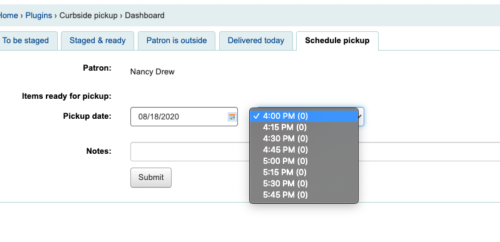
When a pickup is scheduled, Koha will send the CURBSIDE notice that was installed with the plugin, so make sure you customize that notice with instructions for your patrons!
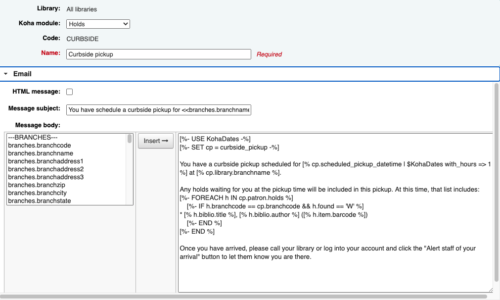
Scheduling a pickup from the OPAC
Patrons can schedule a pickup by logging in and using the “Your curbside pickups” tab from their account.
If they have a pickup scheduled already, it will show in Your pickups. They cannot schedule another pickup at the same library until after the existing pickup has been completed or cancelled.
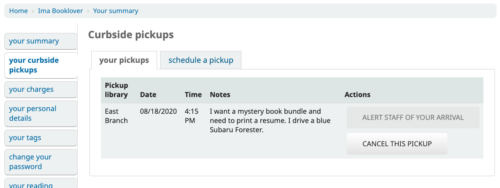
The Alert Staff of Your Arrival button will not be clickable until the time of the pickup arrives. When a patron clicks on it, their pickup displays on the staff tab “Patron is outside”.
To schedule a pickup, patrons will select the library, the date, and choose a time. If there are no appointments available, they will not be able to select the time. Patrons can add a note about what they need, etc.
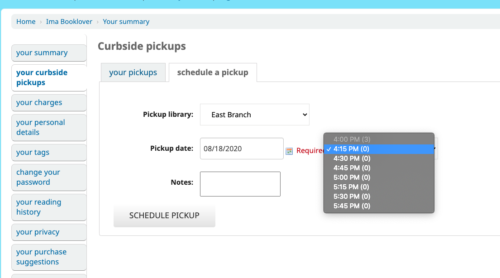
We hope you find this exciting new plugin helpful!
Read more by Donna Bachowski

